You need Readwise Reader as your digital read-it-later service
Open tabs, mails sent to yourself, printed papers. For articles you want to read, there is a better option: Readwise Reader.
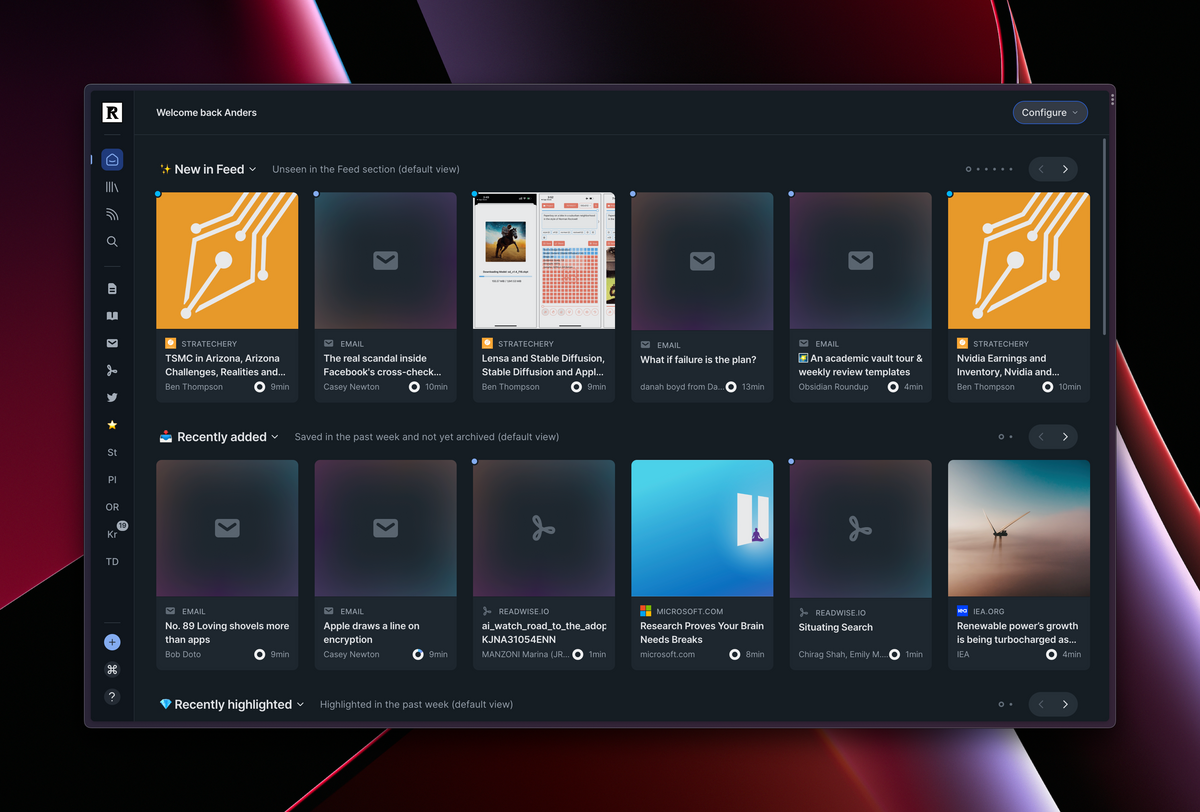
You stumble upon a blog post or an article that you want to read. But you don't have the time right now. So what do you do?
Leave the tab open, with the intention the return to it later?
Mail the URL to yourself, as a reminder?
Print it on paper, add it a read it later-pile on the desk?
Over the years I've tried all of the above. All three workflows have their flaws. Tabs can be closed by mistake, emails are drowning in the inbox, and printouts are not with me when there eventually is time to read.
For the leisure time spent online, this is nothing but an annoyance. But for the time spent online researching and reading for work, the lack of a solid workflow becomes a problem.
Years ago, Instapaper launched, and with that, there was a solution. Instead of tabs, emails, and printed papers, the service offered a digital read-it-later-pile. With an extension in the browser one now could save articles of interest to a dedicated app. And when there was time to read, all saved articles were easily available – and presented in an app designed specifically for a great reading experience.
All that Instapaper, Pocket, and other similar services can do is also possible in Reader, an upcoming read it later-service from Readwise. The reason I switched from Pocket to Reader when I got invited to the early beta last autumn was the integration with Readwise's core features for working with highlights and annotations.
And thanks to an ever-growing list of new features, I haven't looked back since.
The features that give Readwise Reader the edge
Over the year I've been using Reader, the team has steadily added new features that make an already great service even better. As it stands right now, in December 2022, Reader supports a variety of input sources, a really robust feature set for filtering and triaging, and also a couple of AI-powered add-ons that are interesting.
Articles, e-books, pdf's, RSS, Twitter lists – Readwise accept them all
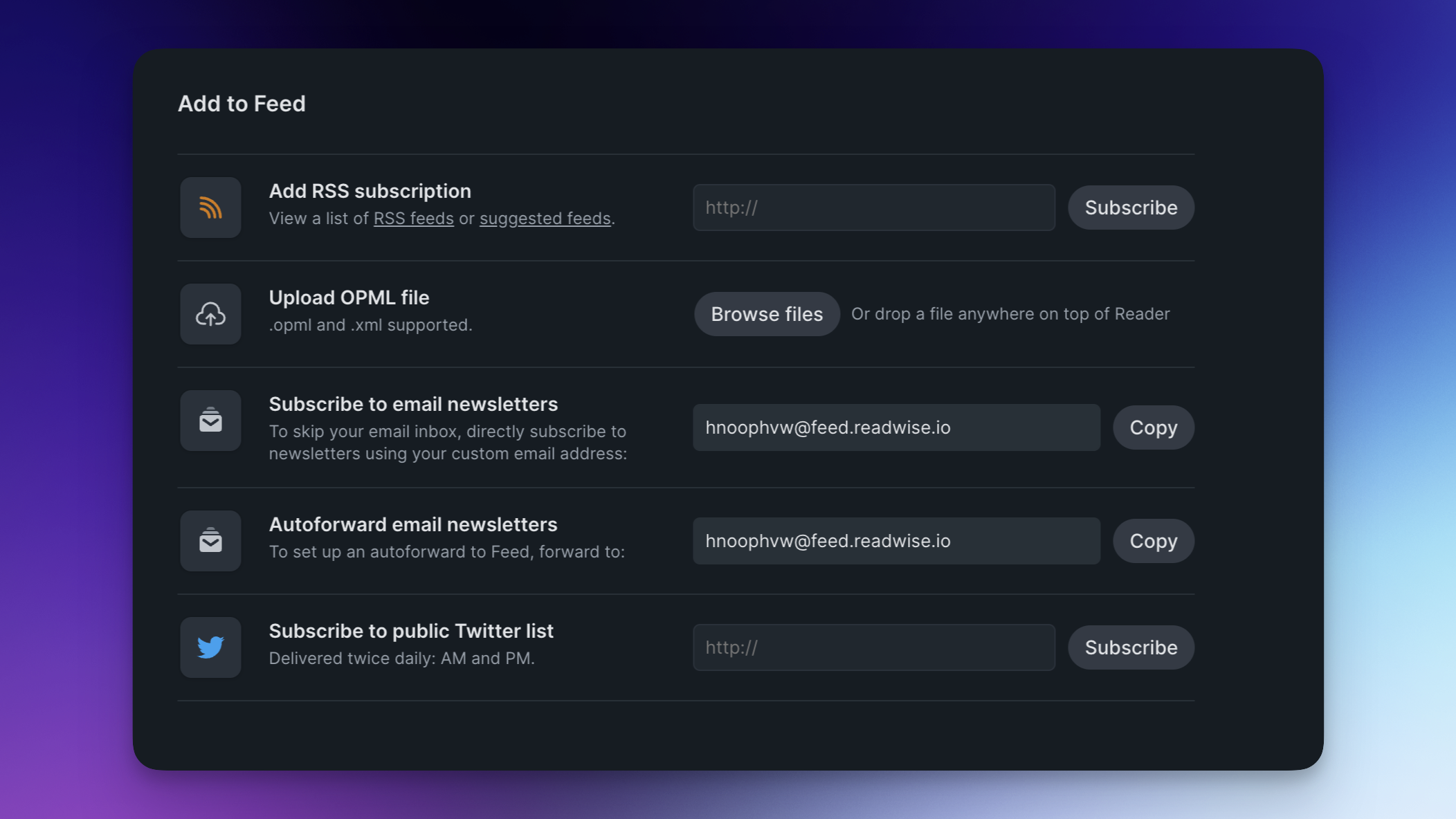
Where Instapaper started with articles saved from the web, and Pocket later added videos, Reader expands further (even though video support is still on the roadmap and not implemented yet): Newsletters, RSS, pdfs, e-books (in e-pub format), and Twitter lists. In addition to video, podcast support is also on the roadmap. And with the current growth of Mastodon, I keep my fingers crossed for list support for Mastodon as well.
In the end, this means that Reader is becoming an all-in-one solution for the majority of the long-form content I digest in digital format. And also act as a catch-all for the Twitter accounts that are most important to me.
One nice thing about the RSS feature is that it can fetch the full content from otherwise partial feeds. Some RSS feeds only have a short excerpt of the text. If you run into any of those, Readwise can be asked to fetch the full content from the original URL.
First, if a source is available both as a newsletter and an RSS subscription, go with the RSS feed. That way Reader gets more metadata about the article, which helps with filtering, and it also makes for a better reading experience.
Second, for newsletter subscriptions, you get a personal @feed.readwise.io address. Consider routing the subscriptions via an email address you control. It could either be something like a Gmail address that you forward to your Readwise address, or a domain alias you configure the same way. The reason to not add newsletter subscriptions directly to your Readwise address is to make it easier to move them somewhere else if you would want to in the future.
Filters to help you find what you need
As you add more content to your Reader queue, it won't be long until there will be more things to read than you'll ever have time to. But there are features in Reader to help to decide what to spend time on, and when.
As a starter, Reader has two main views: Inbox and Feed. The Inbox contains the things you add manually, and the Feed everything that comes through your subscriptions. This helps in increasing the signal-to-noise ratio since manual additions probably are of more importance than everything that comes through the subscriptions.
For the Feed, the list with all newsletters, RSS subscriptions, etc, the mobile app has a "triage" mode. Quickly browse through the queue and add what looks particularly interesting to the Later section, where you queue up the things you really have as the intention to read.
There are also different ways to sort both the Inbox and the Feed. By the date the articles were saved to Reader, by the date published, by the source/author, by estimated reading time, etc. Got five minutes? Sort by estimated reading time and select one of the shorter pieces.
But most useful for managing the continuous influx of new things to read are tags in combination with filters.
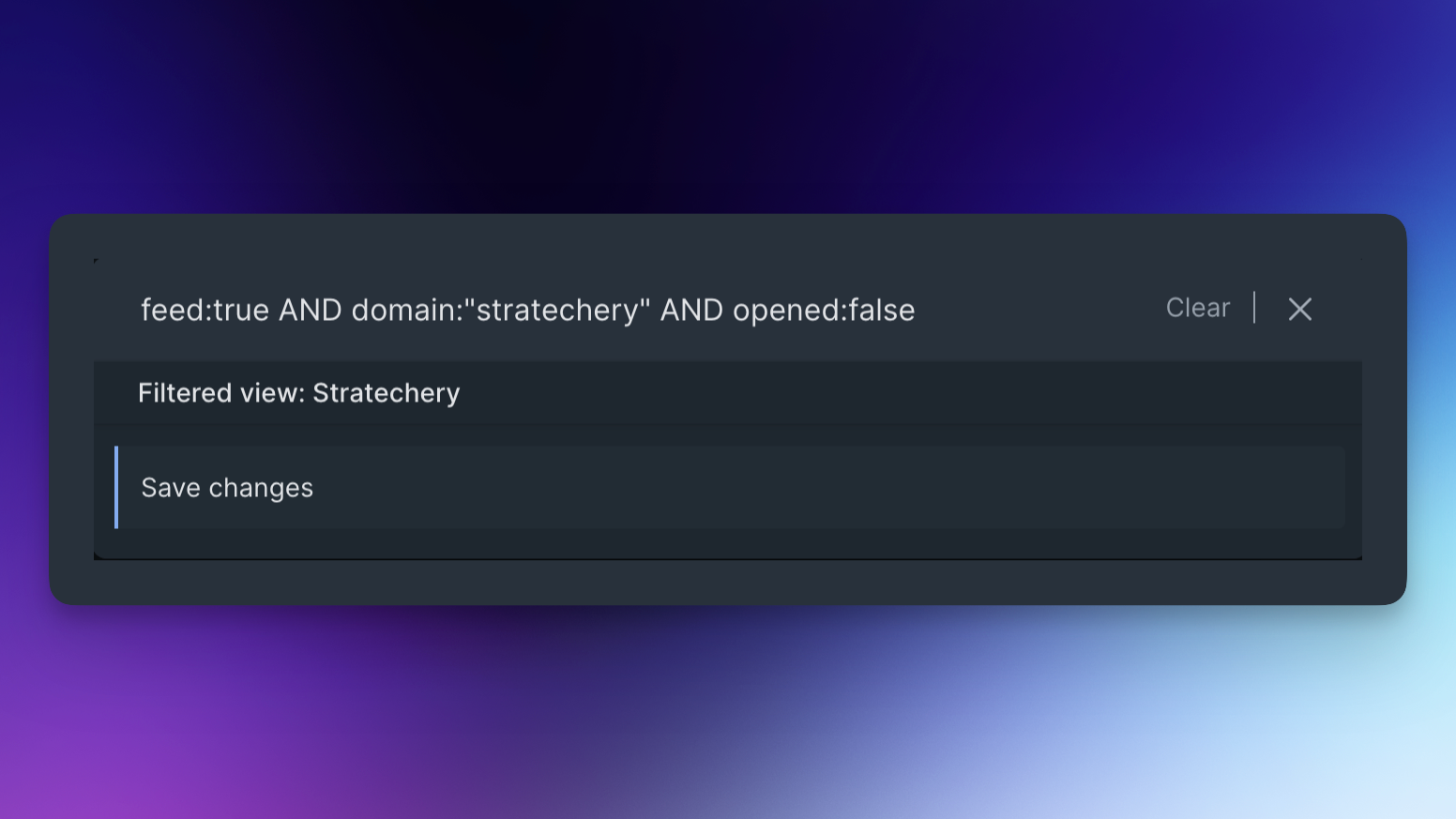
With tags, it's possible to group content based on aspects that make sense to me. Are something work-related, tag it "work". Is it about artificial intelligence, tag it "AI". Does it relate to a certain project, add "Project X". With this metadata in place, I can filter for articles about AI, that also are relevant to Project X.
And this hints at why the newsletter support in Reader also is important to me. When doing my mail, I'm in the mindset of communicating with humans. Moving my newsletter subscriptions from my ordinary mail address to the one connected to my Reader account, all my newsletters bypass the inbox in Gmail and go straight to where they belong: The app I open when my intent is to read.
With the filters, my intent can be narrower still: I open Reader to do research for Project X and filter for only what's relevant.
This is also why filters are so much more useful compared to ordinary folders, where one otherwise might save newsletters in the email app. With folders, an article could only live in one place. With filters, it can be surfaced in many different contexts. And they can be built in quite an advanced way, such as combining a few selected sources from your feed (that is newsletters, RSS feeds, and/or Twitter lists that are related) with a tag you use for articles you add manually. It's all up to you.
AI-powered "Ghostreader" mode
With Ghostreader, Reader is also on the GPT-3 bandwagon that sweeps through the tech community at the moment. GPT-3 is the large language model from OpenAI that makes it possible to generate text based on an input prompt. That Reader utilizes GPT-3 is interesting in two ways: Both for what features it adds, but also that it is a showcase for how generative AI can be used to perform niche tasks and not only produce impressive human-computer conversations to be shared in social media.
In Reader, the prompting of the model primarily happens behind the scene, as a couple of pre-packaged prompts:
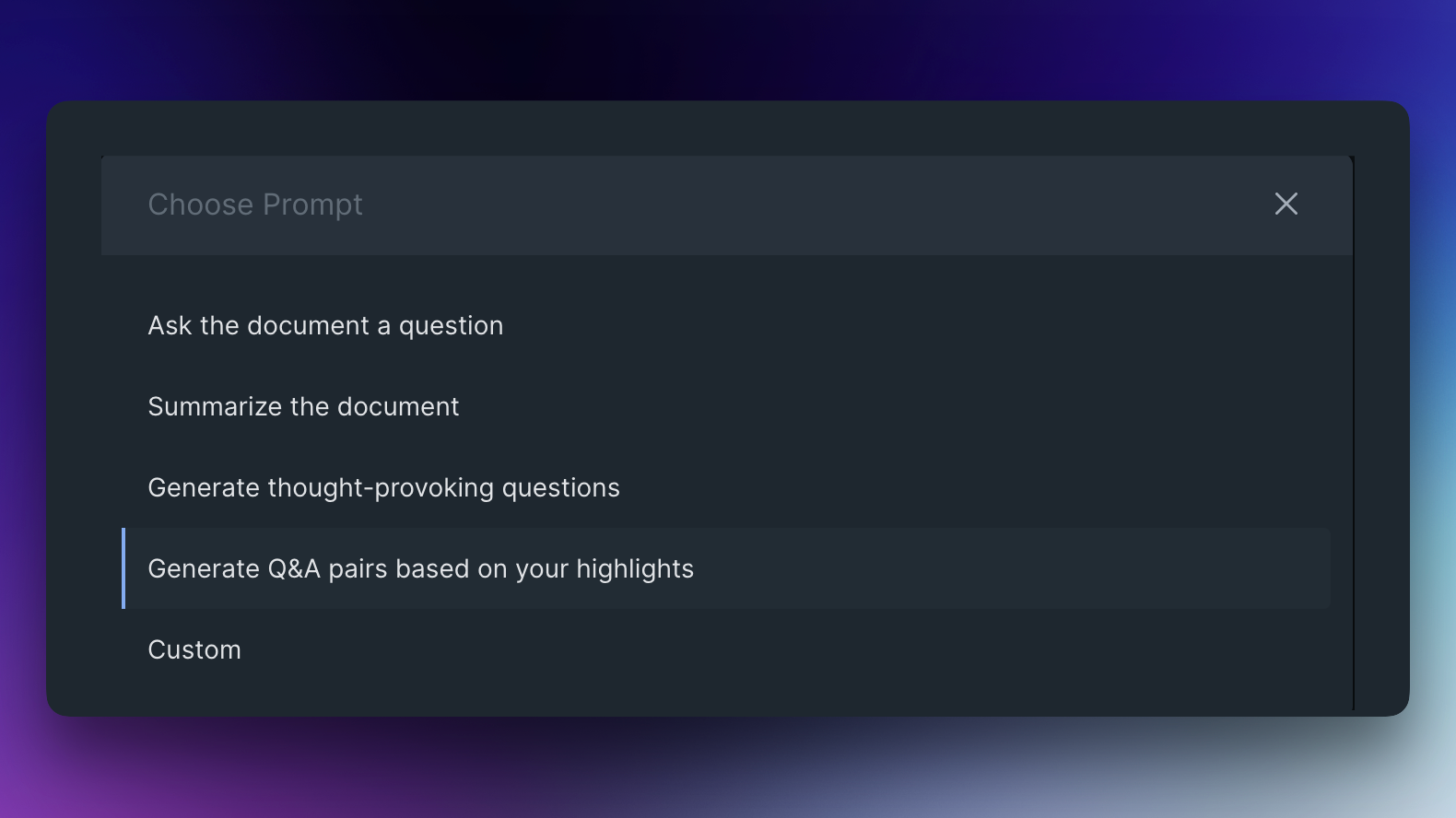
I especially find the Summarize the document useful when reading longer articles. It both helps when deciding what to read and when, but also as it provides some pre-context to the text when I start to read.
There is also the option to add prompts manually, should you want to but this is something I've yet to explore.
...and more
There are a couple of smaller things that also is worth noting:
- Using Readwise on a computer, it can be fully navigated using the keyboard. Speed things up a lot.
- There is a full-text search that not only includes headlines, but also the full content. The result is something of a personal search engine that indexes articles that are of particular interest to you.
- There is a configurable Home where the user selects what content should be included.
At the time of publishing, Reader is still in beta, but the public release is probably not far away, judging by recent tweets from the company.
Things have been a little quiet from us on twitter.
— Readwise (@readwise) December 8, 2022
That's because we've been heads down, building @ReadwiseReader... which is now working for thousands readers as the main place they read everything📖
Some big news about Reader, and the future of Readwise, next week!
When (not if, I really think you should sign up ASAP) you got an account, make sure to watch Readwise's great onboarding videos. On the basics, on configuration, and on filters.